How to add website snippets into Google Tag Manager
Google Tag Manager
Google Tag Manager is a free tool that allows you manage and deploy marketing tags (snippets of code or tracking pixels) on your website (or mobile app) without having to modify the code.
To mange your account go to https://tagmanager.google.com
More information about Google Tag Manager you can find on https://support.google.com/tagmanager/answer/6102821?hl=en
Create new Google Tag Manager account
NOTE: You can skip this step when you already have an existing account including container for your website.
Account Setup
Click on ‘Create Account’ to create an “account”

Fill in an account name, for example: WeSeeDo BV.
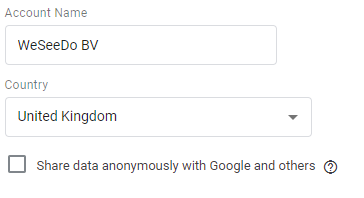
Container Setup
Give the container name the URL from the website where you place the code, in our example we use www.weseedo.nl.
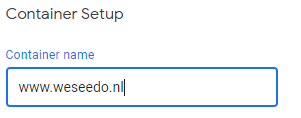
Choose ‘Web’ in the section Target platform.
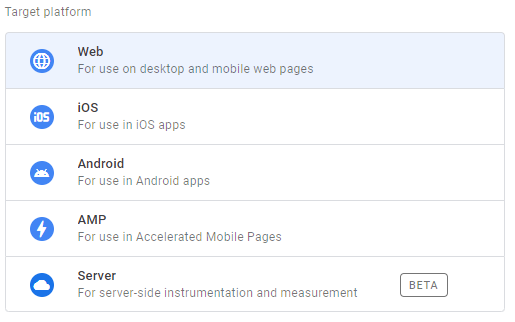
Click on ‘Create’ and aprove the ‘Google Tag Manager Terms of Service Agreement’.
Use Google Tag Manager on your website
Place the following codes on your website;
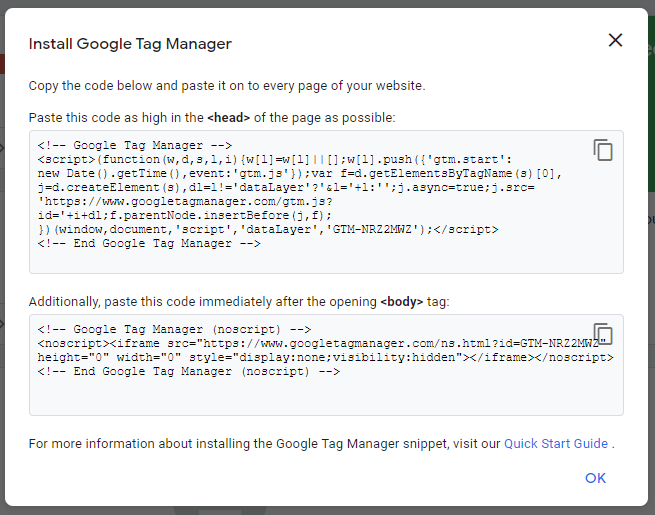
2. When you placed this code on your website you can close this windows by pressing ‘OK’
Create a new tag
In the main windows you find in the left upper corner an option to create a new tag, press ‘Add an new tag’
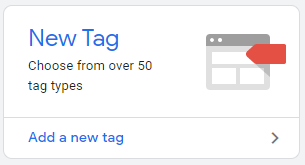
Change the untitled tag for example in “WeSeeDo Button” or “WeSeeDo Form”.
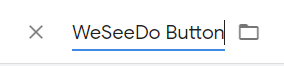
Hoover with your mouse over the ‘Tag Configuration’ section and press on the pen icon that appears.
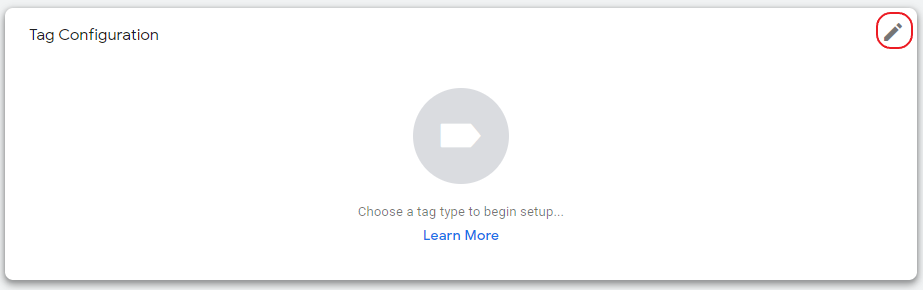
Choose from the list under the section “Custom” the option ‘Custom HTML’.
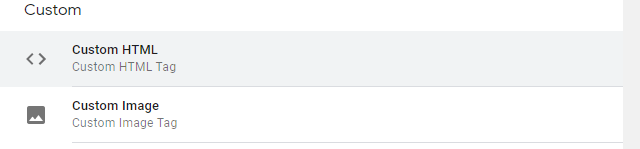
Place in the field that appears the code you have received from your supplier.
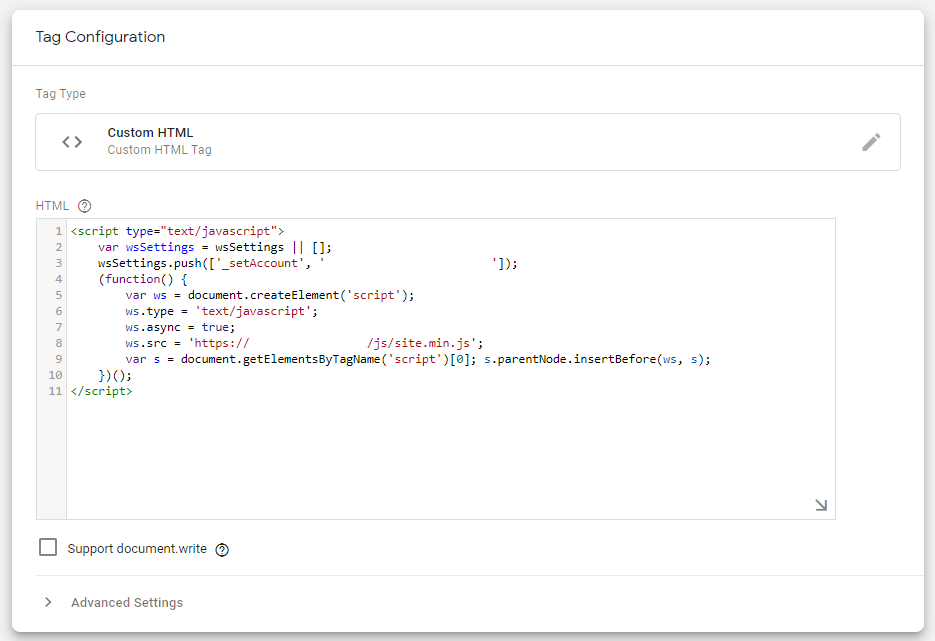
Hoover with your mouse over the ‘Triggering’ section and press on the “pen icon” that appears.
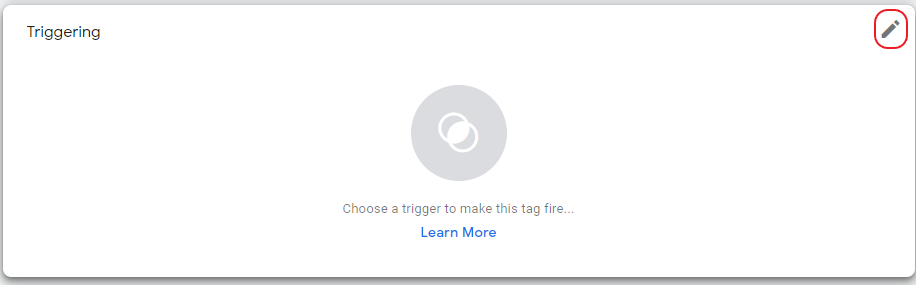
Choose ‘All Pages’ from those items.
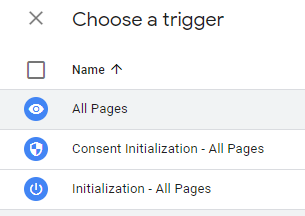
Press ‘Save’ in the right upper corner when done.

Save and send your new tag
Press ‘Submit’ which you can find in the right upper corner.

Press ‘Publish’ which you can find in the right upper corner.
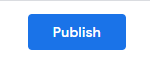
Press ‘Skip’ or ‘Continue’ in the next step.
You are now finished and you can close this window now.
